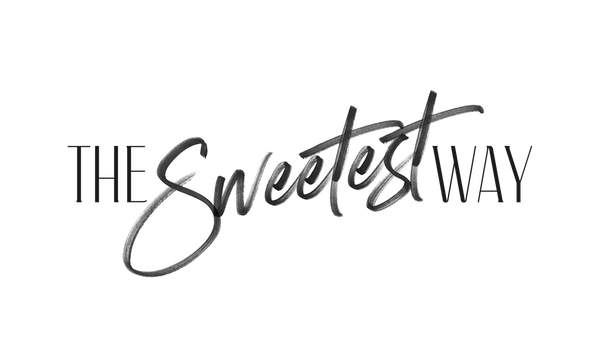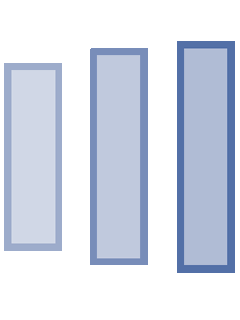When I first began blogging in late 2013, I never could have guessed just how many new skills I would learn (out of both necessity and interest) along the way.
Nor did I fully comprehend just how many tasks went hand-in-hand with running a blog as a business.
With very little experience when it came to anything computer-related, I’d have to do an enormous amount of “on the job” training.
I’d have to start Twitter, Facebook, Instagram, and Pinterest accounts in order to share my content more broadly and connect with my audience ’round the clock.
I’d need to learn the ins and outs of topics like Search Engine Optimization, HTML, and email marketing.
I’d have to create captivating visual content in the form of high-quality photography and computer graphics to accompany the written content I was already publishing.
In hindsight, it’s dizzying how much I had to learn in order to build a blog that was widely read and profitable.
And you never really stop learning, of course–I’m still working to improve all of these skills and acquire new ones on a daily basis.
Thankfully, I have one very powerful secret weapon that has been in my toolkit since the very beginning, and that secret weapon is a little program called…
PicMonkey
“Soo, what’s PicMonkey and why should I care?”
If you’re a blogger yourself, I have no doubt you’ve heard this name before.
Though still a fairly new company at just six years old, PicMonkey has been a mainstay in my arsenal since my blog’s earliest days and is popular among content creators across all niches.
It’s an online photo editor and a graphic design tool (imagine something like Photoshop but without the high price tag and steep learning curve) that has made content creation quick, painless, and accessible to anyone–with or without a background in the digital arts.
I never thought I’d be attempting cool black and white double exposures, but look at me now!

And even when competitors would spring onto the scene, I always stuck by PicMonkey for its ease of use and affordability. I even became an affiliate, recommending it to other bloggers whenever I got the chance.
Especially when your blog is brand-spanking new and you don’t have a lot of money to invest, it’s comforting to know you can still design professional graphics without feeling the pinch on your wallet, so I wanted to spread the good word to others who’d been in my position.
To give you an idea of how valuable great design can be, here’s a pin I designed in PicMonkey a few years ago that has since generated upwards of 100,000 page views for my site. That translates to a LOT of ad and affiliate revenue, my friends.
If you’ve used PicMonkey in the past but weren’t convinced, then I’ve got GREAT news for you. Because I’ll admit, too, that PicMonkey has had its limitations and growing pains in the past.
But this year, they’ve decided to rebuild the program from the ground up to make it bigger, better, and faster than EVER before.
Yep, you read that right–they’re rebuilding PicMonkey from the ground up. In many ways, it’s like using a whole new program!
Subscribe to PicMonkey now for 3 free months!
And since they’ve allowed users access to the New PicMonkey while it’s still in Beta, that means people like you and me have had a unique opportunity to contribute our thoughts and feedback to the PicMonkey team throughout this rebuilding process.
In fact, that’s one of the reasons I’ll always be loyal to PicMonkey–because it’s obvious to me that they care about OUR experience and aren’t just making assumptions about what we want or need from an editing app.
They’re ASKING us directly and integrating our ideas into their product.
The way it should be, right?
Back in April, I had a chance to visit PicMonkey HQ in Seattle, Washington. There, alongside PicMonkey designers and developers, we put the new program to the test and learned about all of its fantastic new features as well as their plans for the future.
Here’s a little design I whipped up to use in my Instagram Stories:
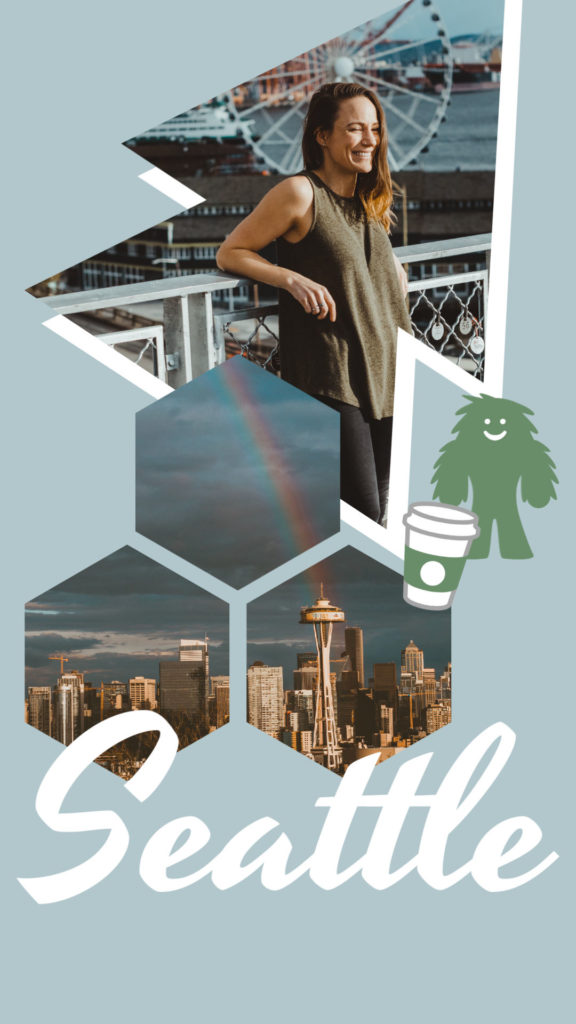
Pretty cool, huh?
When we ran into things that didn’t work so well (which is to be expected in a beta phase of software development), we were able to provide that feedback to the team and get instant confirmation of their plans to improve upon it.
Our opinions felt valued and our voices heard. Over the weeks that followed, they granted more and more users access to the New PicMonkey Beta to keep gathering this type of feedback.
Now that we’re a few months further down the road, the program is coming together quite nicely, with smoother performance, new features being added almost daily, and a vision of the New PicMonkey taking shape before our eyes.
And in case you haven’t had a chance to try it for yourself just yet, allow me to confirm:
Yes, it really is better than ever before.
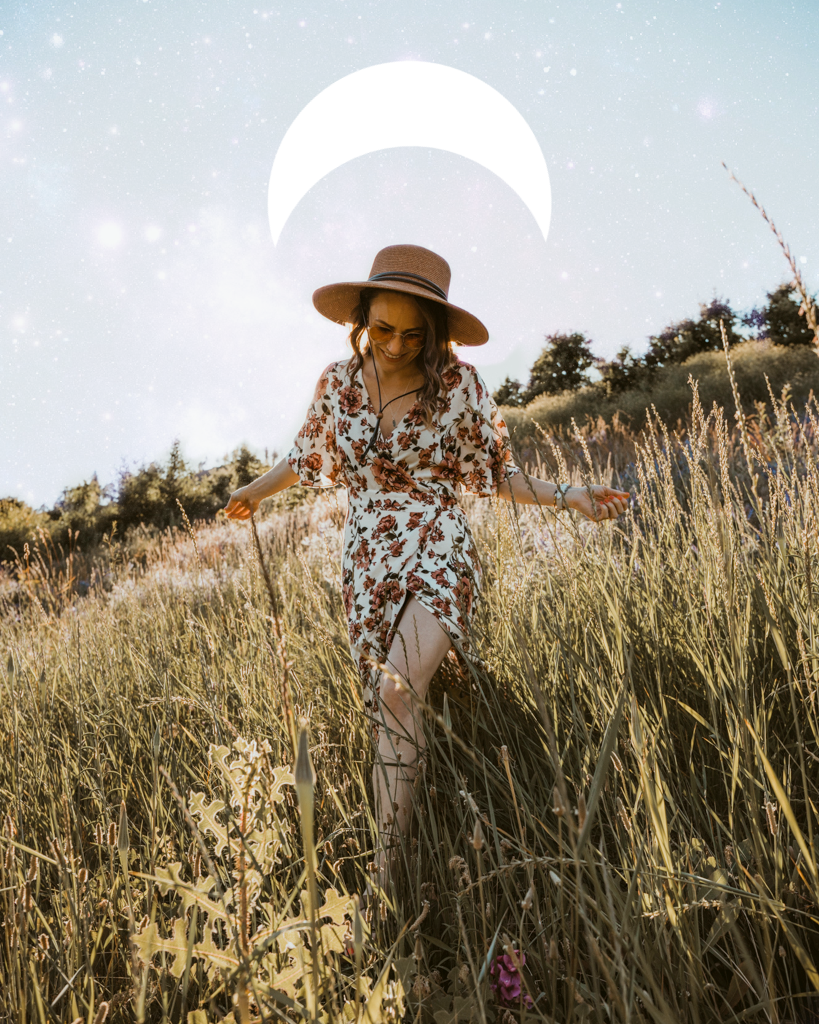
What’s New in the New PicMonkey
At the end of this post, you’ll find a video where I demonstrate just one of the many ways I personally use New PicMonkey to create Pinterest graphics that help my blog stand out from the crowd.
But since there are so many cool new features that I can’t possibly cover them all in one video, here’s a quick overview of the insane design power you’re going to have at your fingertips when you sign up:
The Hub: All your projects will be saved automatically to The Hub, so your designs will always be there for you to edit and re-edit, or access from your mobile device. Huzzah!
Expandable Canvas: Did you settle on a certain set of dimensions for your design and then change your mind? You can now resize any canvas to be smaller OR larger. Just hit the Crop button and drag the corners of your canvas outward until you’ve reached your desired size–there’s no need to start over.
Grouping: Want to apply the same set of effects to multiple elements? Want to move them as one unit? Group as many elements as you like, and then ungroup them later if you like!
Apply Effects to Anything: Add effects, adjustments, and textures to ANY part of your design. Text, images, overlays, you name it!
Re-Type Text With Same Edits Applied: Make edits to a text box, such as adding a texture or even erasing. If you decide you want to change the text, the same edits will still be applied to the new!
Curved Text: I’ve been waiting for this feature! Add a curve to your text for some extra flair. You know you wanna.
For more tutorials and fun ideas for taking your design skills to the next level, be sure to check out the PicMonkey blog.
As I mentioned, New PicMonkey is still in the works, but you can get exclusive access before everyone else.
If you subscribe with this link within 48 hours, PicMonkey will tack on 3 free months!
This link gets you access to Beta, so register with that. Then to take advantage of the offer, just go to PicMonkey.com from your desktop to subscribe.
How I Use PicMonkey to Grow My Blog with Pinterest
In the video below, follow along as I take you through my design process for making Pinterest graphics while highlighting some of PicMonkey’s coolest new features.
A Few Important Notes About This Video
• Yes, this is really how long it takes me to create a brand new pin, unless I’m working with a template. Then I make minor changes to the design so I can A/B test two pins for each blog post. The second pin usually takes just a few minutes.
• The dimensions of PicMonkey’s Medium Pinterest canvas are 600 x 1260.
• Keyboard shortcuts I used (Mac):
- Copy: Command + C
- Paste: Command + V
- Move an element freely without alignment help: Hold ‘Control’ key
- Undo: Command + Z
• Here’s a full list of keyboard shortcuts for Mac and PC users.
• When I added the first overlay and then copied it (7:00), this was obviously not the most efficient way to do things. It would have been much easier to erase both edges of the same overlay. I mostly just wanted a chance to demonstrate a few keyboard shortcuts as well as how to group layers (you can also ungroup them at any time).
• I was wrong–you CAN change your browser settings so that you’ll always be asked where you want to save your files, instead of sending them to your downloads folder. Follow this link for instructions for Chrome. It’s life-changing!
• Why did it take me so long to find the right purple?? Sorry for the unnecessary hemming and hawing. Hopefully my facial expressions were entertaining at least.
Ready to try New PicMonkey for yourself? Here’s that sign up link one more time. If you subscribe with this link in the next 48 hours, PicMonkey will reward you with THREE months free.
What will YOU design with this amazing tool?
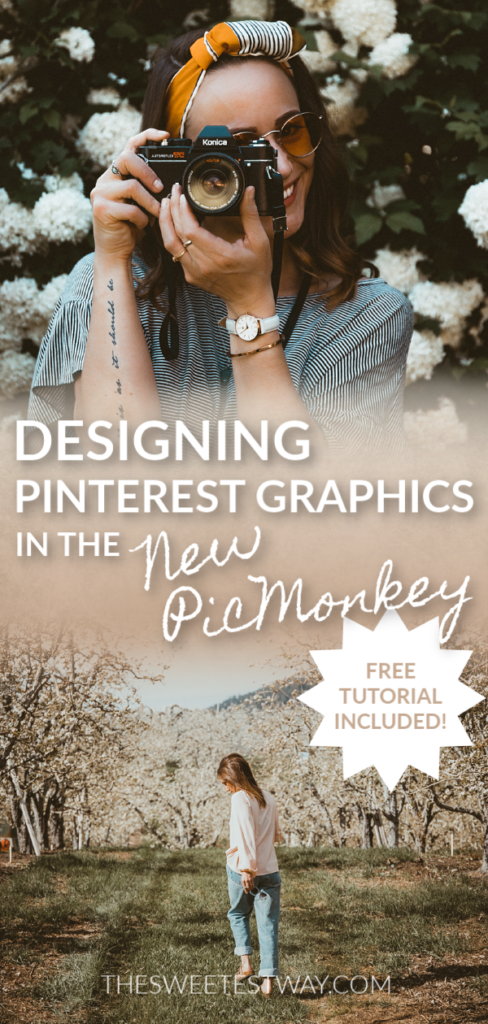
This blog post was written as part of an ongoing paid partnership with PicMonkey. All opinions expressed are those of The Sweetest Way.