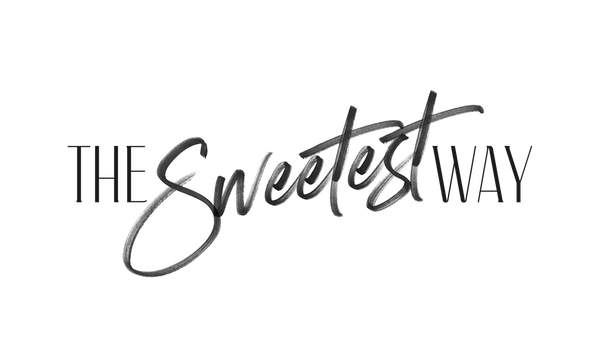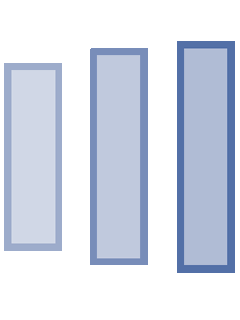As a full-time blogger, Pinterest takes up a pretty sizeable chunk of my time each week (it helps that I love it, but still).
Not to mention, I now create multiple Pinterest images for EVERY new blog post, because it’s always a good idea to A/B test (or A/B/C/D test) your pins to know which one(s) your audience will like the best.
But I knew I couldn’t spend ALL my time on Pinterest because, well, my blog posts weren’t gonna write themselves (among the million other things I do around here). So, in recent months, I set out to learn some new tricks to simplify my Pinterest image creation process and speed up my workflow.
The result?
Okay, I still spend quite a bit of time on Pinterest, but it now takes me a mere 15-20 minutes to create 3-4 beautiful new Pinterest pins for every blog post.
So, if I’m publishing 3 new blog posts each week, I’ll likely spend an hour MAX on creating Pinterest graphics.
Some of you will still probably scoff at this amount of time, but as you’ll see in the following videos, I’m prettttty darn meticulous when it comes to the details, so while I could bang ’em out even faster if I really tried, I take a lot of pride in my work and want things to be just right.
Read more: In-Depth Pinterest Strategies to Help You Drive Traffic Like a BOSS
Why create multiple Pinterest pins for each blog post, you ask? Well, I go into this in more detail in the videos, but the reason is actually pretty simple: because I have no way of knowing ahead of time what Pinterest users will respond to the best.
Testing multiple designs gives at least ONE of them a good chance of performing well (and I always follow a few basic rules that I already know to work, like large, easy-to-read fonts and tall pins–but more on that in the videos).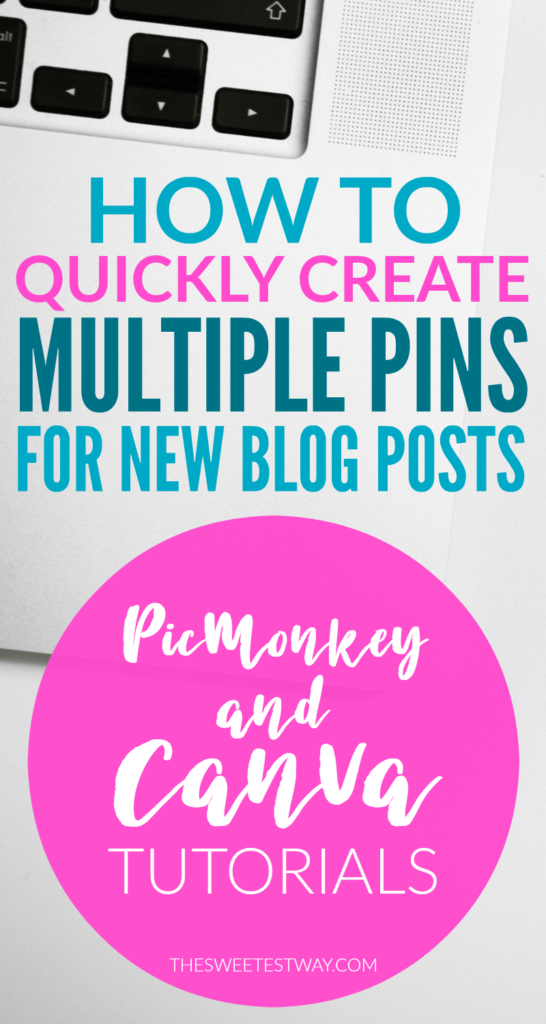
So, without further ado, please enjoy the following Pinterest pin tutorials. I’ve created one for each of the most popular online design programs, PicMonkey and Canva (I use both, but prefer the paid version of PicMonkey).
Quickly create beautiful #Pinterest images with these video tutorials! #blogging Click To TweetHow to Quickly Create Multiple Pinterest Pins with PicMonkey
How to Quickly Create Multiple Pinterest Pins with Canva
I hope you enjoyed these PicMonkey and Canva tutorials for creating Pinterest images! Still have questions? Leave them in the comments and I’ll do my best to answer them.
Take the Course That Taught Me How to Dominate Pinterest
*Full course review coming soon!